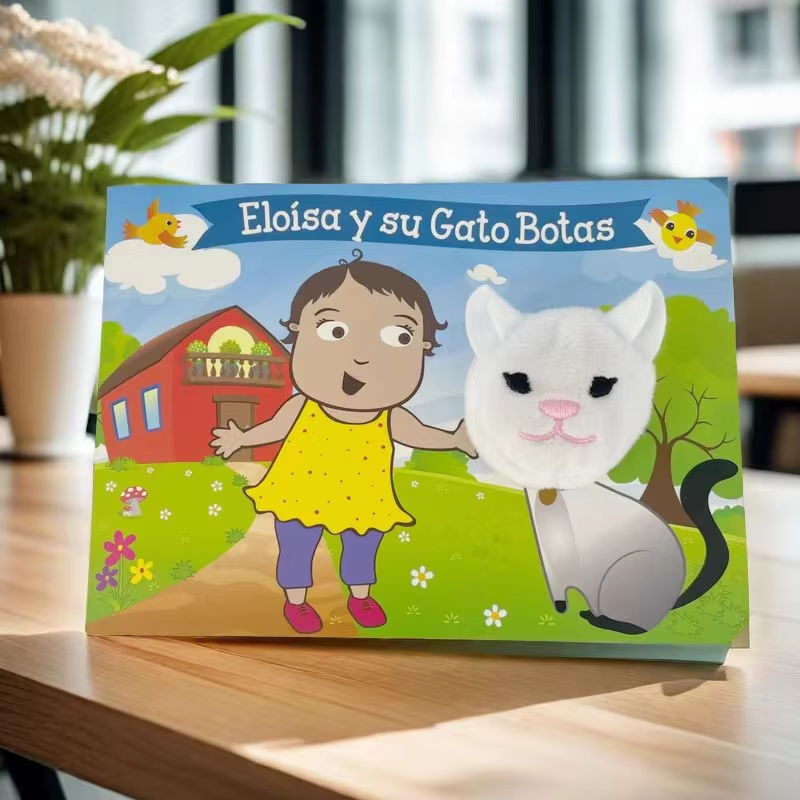Mastering Image Resolution for Sharp Picture Book Prints
Understanding DPI and PPI: Key Differences for Print Output
DPI (dots per inch) measures printed dot density, while PPI (pixels per inch) refers to digital pixel concentration. Picture book designers must distinguish these metrics to avoid quality issues:
| Metric | Definition | Application |
|---|---|---|
| DPI | Physical ink dots per inch | Print production |
| PPI | Digital pixels per inch | Screen design |
Files created at 72 PPI for screens will appear pixelated when printed at 300 DPI—a common pitfall in picture book prepress.
Why 300 DPI Is the Standard for High-Quality Picture Book Images
Leading industry studies confirm 300 DPI delivers 1.2 million ink dots per square inch, eliminating visible pixelation in picture book spreads. This resolution allows printers to:
- Reproduce fine details like hair strands or textured backgrounds
- Maintain color gradient smoothness across large-format pages
- Meet ISO 12647-2 standards for commercial printing
Maintaining Consistent Resolution Across All Pages
A 2023 print quality survey found 38% of picture book reprints stem from mixed-resolution files. Best practices include:
- Resizing all images to 300 DPI before layout
- Using preset templates with resolution validation
- Checking legacy illustrations for upsampling artifacts
Balancing Image Quality and File Size Without Compromise
Modern compression algorithms enable 300 DTIFF files at 50% smaller sizes than uncompressed formats. For picture books with 100+ illustrations:
- Use lossless LZW compression for vector-based artwork
- Apply selective JPEG2000 compression to background elements
- Limit ZIP compression to 8-bit images to prevent banding
Resolution Best Practices for Offset and Digital Printing Methods
| Method | Line Art DPI | Halftone LPI | Image DPI |
|---|---|---|---|
| Offset | 600 | 150 | 300 |
| Digital | 400 | 100 | 300 |
Offset printing demands higher line-art resolution due to plate-making processes, while digital methods benefit from uniform 300 DPI workflows. Always confirm specifications with your picture book printer during preflight checks.
Ensuring Color Accuracy from Screen to Final Picture Book Print
The Role of Color Management in Picture Book Production
Good color management makes sure what we see on screen actually matches what comes out of the printer when creating books or other printed materials. According to recent findings from PRP Company in their 2023 report, around two thirds of all those frustrating color changes in children's picture books happen because someone messed up converting colors from RGB format used on computers to CMYK needed for printing presses. When print shops set up proper ICC profiles, they get much better results since these tell equipment exactly how different colors should look together. Designers working on illustrations also benefit greatly from having properly calibrated monitors so they can spot potential problems before sending files off for production runs.
CMYK vs RGB: Navigating Color Space Conversion for Print
For picture book artists, there's this constant balancing act between RGB colors from screens which can show around 16.7 million shades, versus the more limited range of CMYK that works better when printed on paper. Some research shows that after converting colors for print, about a quarter of all blue tones and nearly 20% of green hues just don't pop as much anymore according to Absolute CP data from 2023. The clever ones get around this problem by switching their designs to CMYK mode right at the start of the creative process through proper software tools. This helps prevent those frustrating moments where colors look great on screen but fall flat once they hit the printer at the last minute.
Best Practices for Converting RGB Images to CMYK Without Loss
- Layer isolation: Convert individual design elements rather than entire pages
- Soft proofing: Use Adobe Photoshop’s “Proof Colors” feature to simulate print results
- Gamut warnings: Identify out-of-range colors needing manual adjustment
Design teams that apply these techniques reduce color correction requests by 41% compared to batch-converted projects (Printing Trends Report 2023).
Minimizing Color Shifts Between Design and Printed Output
Three factors impact final color fidelity in picture books:
| Variable | Ideal Specification | Common Pitfall |
|---|---|---|
| Paper Type | ISO-coated white | Uncoated stocks absorb 23% more ink |
| Lighting | 5000K daylight LED | Office lighting alters perceived tones |
| Press Calibration | Weekly alignment | Temperature fluctuations affect dot gain |
Requesting physical press proofs before mass printing allows color verification under controlled lighting, ensuring every image in the picture book matches creative intent.
Calibrating Tools and Using Soft Proofing for Reliable Prepress Review
Monitor Calibration: Ensuring True-to-Print Colors During Design
Getting colors right on screen begins with properly calibrating monitors. Most designers rely on hardware calibration devices to match what they see on their screens with standard print profiles used across the industry. Keeping brightness around the 120 cd/m² mark helps prevent those frustrating mismatches when printed materials don't look quite right compared to digital proofs. According to various industry reports, almost all color matching problems during prepress come down to monitors that haven't been calibrated correctly. That's why smart studios schedule regular checkups for their displays, usually once a month or whenever starting a new project. Over time, screens drift out of alignment as lights change in the workspace and components age naturally, so staying on top of these adjustments makes a huge difference in production quality.
Soft Proofing Techniques to Simulate Final Picture Book Output
Soft proofing allows designers to preview how images will appear in printed picture books using color-managed digital proofs. This method relies on ICC profiles specific to paper types and printing presses, enabling 95% accuracy in predicting final results. Key steps include:
- Embedding press-specific color profiles during PDF export
- Reviewing proofs under standardized lighting (5000K daylight)
- Adjusting for dot gain and ink absorption characteristics
Research indicates soft proofing reduces approval cycles by up to 40% compared to physical proofs, while maintaining critical detail in gradient transitions.
Integrating Soft Proofing into the Picture Book Workflow
Soft proofing needs to become part of every workflow before sending files for final print. We've found that having illustrators, designers, and printers work together on tablet screens or big monitors makes a huge difference in catching problems early. When working on those intricate picture books with special spot colors, version controlled PDFs with built-in comments really help keep everyone on the same page during revisions. Let's automate our preflight checks too so we automatically get alerts whenever images fall below 300 PPI resolution or contain RGB colors that need converting to CMYK first. Training sessions across departments are essential because not everyone knows what to look for when soft proofs show warning signs about moiré patterns forming or unexpected color interactions from overprints.
Optimizing Image Clarity with Sharpening and Tone Adjustments
Applying Targeted Sharpening for Crisp Image Detail in Prints
Good editing software gives photographers control over sharpening with settings for radius, threshold, and masking. When working on picture books, it's best practice to wait until images are at their actual print size before applying any sharpening effects. This helps keep digital noise from becoming too obvious in the final output. Designers can work wonders with non-destructive layers when adjusting textures such as animal fur or plant leaves without messing up those nice smooth transitions in backgrounds or human faces. According to recent research published last year, people generally find images look clearer when sharpening is limited just to the edges rather than applied everywhere at once. The difference? About 18 percent improvement in how sharp things appear visually.
Adjusting Brightness, Contrast, and Exposure for Uniformity
Making small changes to exposure (around 0.3 EV or less) through curve adjustments or level settings can really bring together illustrations that were made in different lighting situations. When working on night scenes, it's important to keep some depth in the shadows by not letting the blacks drop below about 5%. At the same time, highlights should stay under 95% white to avoid those frustrating blown out spots where detail gets lost. To maintain consistency when putting pages together, artists should work with adjustment layers across all their artwork files instead of going into each image separately for edits. This approach saves time and keeps the overall look cohesive throughout the project.
Preserving Dynamic Range While Avoiding Clipping and Artifacts
Monitor histogram distributions during tone adjustments to maintain a full tonal scale. Use threshold warnings to identify shadow/highlight clipping risks in high-contrast illustrations. When compressing files for print workflows, opt for lossless compression formats like TIFF-LZW to prevent banding in subtle gradients.
Ensuring Visual Consistency Across All Picture Book Illustrations
Create a standardized adjustment preset covering sharpening strength (80–120%), black point (+2–4%), and midtone contrast (+5–8%) based on your printing method. Batch-process all images through this preset before final proofing to eliminate stylistic discrepancies between artists or scenes.
Choosing the Right File Formats and Final Proofing for Print Success
TIFF, PNG, or JPG? Selecting Optimal Formats for Picture Book Images
When it comes to getting those crisp images right in picture books, what file format we choose makes all the difference in how clear things look when printed. TIFF files are great because they keep everything looking sharp even for detailed artwork, whereas PNG works well when we need transparent backgrounds for things that go over other images. Now JPG is handy since it shrinks those big files down quite a bit, but there's a catch - every time we save a JPG file, some details get lost forever. So best practice is to only use JPG for final versions where we've set the quality as high as possible, around 12 parts compressed to 1. And no matter which format we end up going with, keeping that resolution at least 300 DPI is super important. Otherwise, when pages get bigger during printing, everything starts to look pixelated and not so nice.
Export Best Practices: Preserving Quality During File Preparation
When exporting files, it makes sense to embed those CMYK color profiles specifically for print work, while also applying LZW compression on TIFF images so we get that sweet spot between file size and image quality. Before hitting save, remember to rasterize all those layers first. This helps avoid those pesky font mismatch issues later on. And don't forget to flatten any transparent effects too since this step can really cut down on problems during the prepress stage. If space is tight in certain projects, going with high res PDF/X-1a format works wonders. These files keep their vector elements intact along with proper fonts throughout different printing environments, something many designers swear by when dealing with complex print jobs.
Using Physical Proofs to Verify Image and Color Accuracy Before Mass Print
The truth is, digital soft proofs just don't cut it when it comes to showing how paper actually interacts with ink. They miss out on things like the real texture of different papers and how they soak up ink differently. That's why most professionals still ask for actual physical proofs viewed in natural daylight conditions. Looking at these helps spot those annoying color shifts that happen between screen and print, plus issues with trapping (when colors bleed into each other) and whether images stay sharp as intended. According to what many printers follow, checking around 10 to 15 percent of all pages makes sense, especially watching those tricky gradients where colors blend together and looking closely at shadow areas which often cause problems. When there are differences between what was expected and what shows up in the proof, adjustments need to be made either to the printing plates themselves or by changing how much ink gets laid down. Getting these right means the finished picture book will finally look like what the designer originally had in mind.
Frequently Asked Questions
-
What is the difference between DPI and PPI?
DPI stands for dots per inch and is a measure used in print to denote the number of ink dots in a printed image. PPI stands for pixels per inch and refers to digital images or screens, indicating the pixel density. -
Why is 300 DPI considered the standard for picture book printing?
300 DPI is standard for high-quality printing because it eliminates visible pixelation, allowing fine details to be reproduced accurately. -
How can I ensure color accuracy from digital screen to print?
Use proper color management techniques including monitor calibration and converting images to CMYK before printing. Also, utilize ICC profiles during prepress. -
What file formats are best for final prints?
TIFF is ideal for high-quality prints, PNG for transparency needs, and JPG for high-quality compressed formats, provided the resolution stays at least 300 DPI. -
What is the importance of using physical proofs?
Physical proofs provide a tangible verification of how the final printed images will appear on different paper textures and ensure color accuracy.
Table of Contents
- Mastering Image Resolution for Sharp Picture Book Prints
- Ensuring Color Accuracy from Screen to Final Picture Book Print
- Calibrating Tools and Using Soft Proofing for Reliable Prepress Review
- Optimizing Image Clarity with Sharpening and Tone Adjustments
- Choosing the Right File Formats and Final Proofing for Print Success